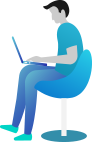I already have a VoIP system/provider, how do I integrate it with Gazoop?
If you would like to take advantage of the Caller Line Identity (CLI) Pop-up's, the booking call recordings, or the Gazoop Dispatcher Answering Service, but already have a VoIP provider you want to use to patch across calls or receive calls through, here are some instructions on how to do this.
Step 1 - Send Calls from your VoIP to Gazoop
In order to forward your calls to Gazoop you will need to point your VoIP number to our system by using either a phone number (dedicated or shared), or a SIP address we provide. If your VoIP provider supports RDNIS, you can use our Free Call Forwarding numbers, otherwise, you may need to purchase a dedicated phone number from us. If your VoIP provider supports passing calls via SIP then you should create a dedicated SIP address to set your phone number to point to. You can choose an option, or order a phone number by going to "Call Center" > "Phone Numbers"
Step 2 - Receive calls from Gazoop to your VoIP
You have two options for receiving calls from Gazoop to your internal dispatchers. One method, the easiest, is by using the plain old telephone system and entering your dispatchers telephone number and we will call you directly and patch the call. Of course, this does cost per minute for the outbound call, and if you already have a VoIP system in place, this may not be ideal. A free solution is to send calls from Gazoop back to your VoIP account which incurs no outbound minute charge. To do this you must obtain a public SIP URI for your VoIP account. This is usually in the format of:
sip:myusername@sip.myvoipprovider.com
If you have an Asterisk system, simply ensure you have allowguest=yes and ensure the "myusername" is set to something complex in your dialplan for security reasons, and send all other calls to hangup. If you are using a third party hosted solution, you should reach out to them and ask for a Public SIP URI to receive anonymous calls from the internet for your VoIP account/telephone. You can also link them to this page.
Once you have this SIP URI (looks similar to an email address), login to the dispatchers account and click "Settings" at the top of the screen, then click "IP URI" and enter your complete SIP URI in the field "New SIP URI" and hit the blue Change button once completed, as shown below.
Once complete, go back and hit the green "Start Taking Calls", when calls arrive your dispatchers will see the following tools: