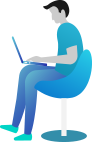How do I install a Facebook Booking widget to my Business Page?
In order to install the Gazoop Booking Widget to your Facebook page you must go to "Advance Integration" and then click
"Create a new Widget/API Key".
Once on the new page, you must change the Widget/API Mode to "Facebook Booking Widget" and then click the button to the right that says
"Add to Facebook Page", as shown below:
Once you have done this you will automatically be diverted to Facebook to a page similar to below. You must select one of your Facebook pages and then hit the "Add Page Tab" button. If you add the widget to multiple pages, you will need to go in to each page and manually create new widgets.
Upon hitting this button you will be taken back to Gazoop Create a new Widget/API Key page, you must then enter a name for your widget and hit the "Create a New Widget/API Key" button.
If you return to your Facebook Page, you will now see an option in two areas, one in your Top Tabs, and one on the left hand side with a large icon as shown here:
Be sure to adjust your tabs order by going to the top and clicking "More" and selecting "Manage Tabs", you can then bring the Online Bookings tab to the top to make it more prominent on your page.
When a user attempts to access the widget on the first attempt they will be asked to authenticate the widget, be sure to select "Okay". If the customer is an existing customer and logs in, they will automatically be logged in anytime they click on "Online Bookings" without needing to remember PIN codes. If the customer is new, they will be invited to place a booking with email and name fields automatically populated, future bookings will be treated as a live customer. Customers, once logged in can track their bookings, drivers on a live map, and make payments against invoices.