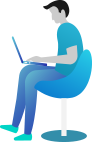How do I set a different fare table for different vehicles?
In order to create vehicle type based pricing, you must ensure you have named your various fare tables per vehicle as per this FAQ: What are Standard Fares?. Once you have created the additional fare tables follow the below:
- Go to LocalisationRules and click Create New Rule
- Enter a name and description for your first Vehicle Pricing, and set the Status to "Active"
- Select the Event Trigger as "Before Placing a Booking" and Frequency: "Trigger the rule unlimited times"
- In the first Condition Row, select the Variable "Vehicle Type" and select the operator as the vehicle you wish to influence the price for.
- In the actions area, select the Action drop down and choose "Change Fare Table", in the Option drop down, select the appropriate fare table for that Vehicle pricing.
- Click Create Rule
JSON Source Code
{
"event": "before_booking",
"conditions": {
"0": {
"command": "booking_vehicle",
"operator": "vehicle_limo"
},
"match": "all",
"frequency": "unlimited"
},
"actions": {
"0": {
"command": "change_fare_table",
"operator": "faretable_13295"
}
}
}