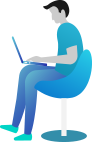How do you import job/bookings data from a self-created CSV file?
Where do I upload my CSV?
You can import your job data from a CSV format in to the Gazoop system all at once by ensuring you have at minimum two columns, a passenger name and a pick-up address. You can also provide any other optional data with your data import also. To start a booking data import you must go to BookingsImport and you will see a screen similar to below:
Imported Bookings Fee
Any bookings imported that are imported with a pickup time older than 48 hours in the past will incur no Import Booking Fee charge, for any other bookings placed an Import Booking Fee will be charged (External Booking Fee). Please refer to your Price Plan Agreement document or our Website Pricing for more information.
Please contact the Sales Team if you want to upload more than 1000 bookings a month.
Here is an example of a CSV which you can use as a template (Open in Excel or Google Docs): Download CSV Example
What column names can I use in my CSV File?
The minimum required is Pickup Date and Pickup Address - however we highly recommend carefully going through each field below and setting all you have available:
| Gazoop Field | Description | Example Values |
|---|---|---|
| Passenger Name | This can be either the first name or the full name for the customer. | Jack Jones |
| Phone Number | This is the phone number of the customer. | 18779472626 |
| Passenger Email | This is the email address for the customer. | myemail@email.com |
| Customer ID/Internal Reference | This is a unique customer ID used to correctly identify bookings | 123456 |
| Total Passengers | This is the total amount of passengers in the booking. | 3 |
| Total Cases/Bags | The total amount of bags/cases the passenger carries. | 3 |
| Wheelchair Required | Number of wheelchairs for transportation. | 3 |
| Pickup Date (mandatory) | This the date of pickup. | 25/09/2023 12:26:00 |
| Pickup Time | This is the pickup time. The time can be automatically detected from the Pickup Date-field. | 23:26:00 |
| Pickup Address | This is the address of the pickup. | Rue de la Loi, 1000 Bruxelles, Belgium |
| Pickup Latitude | The latitude for the pickup. This can be automatically detected from the Pickup Address-field. | 32.7896805 |
| Pickup Longitude | The latitude for the pickup. This can be automatically detected from the Pickup Address-field. | -96.7812367 |
| Pickup Flight Number | This is the flight number for a customer pickup (for airport bookings only). | BA 222 |
| Dropoff Address | This is the address of the dropoff. | Rue de la Loi, 1000 Bruxelles, Belgium |
| Dropoff Latitude | The latitude for the dropoff. This can be automatically detected from the Dropoff Address-field. | 32.7896805 |
| Dropoff Longitude | The longitude for the dropoff. This can be automatically detected from the Dropoff Address-field. | -96.7812367 |
| ViaPoints (jSON) | Optional stopoff points between pickup and dropoff, in JSON format. | [ {"text":"Test Address","lat": "1.111","long":"-4.3333"}, {"text":"Test Address 2","lat":"2.222","long":"-4.3333"} ] |
| Job Distance (Miles) | The distance of the job specified in miles. | 64.8 |
| Job Duration (Minutes) | The time the job took, in minutes. | 136 |
| Customer Price | The amount the customer paid for the booking. | 38.29 |
| Internal Price | Internal Price is the amount processed in commissions and shown to drivers. | 24.70 |
| Faretable | The faretable used for the job. This field is ignored for bookings from other systems | 6454 (You must use a fare table ID provided by Gazoop or select from the options provided during import) |
| Job Notes | Notes added to the booking. | "Late pickup" |
| Vehicle Preference | The preferred vehicle for all your bookings | "NA" |
| Order Method | The way the booking was ordered | "IMPORT" |
| Job Created - Date/Time | The date/time when the job was created | 25/09/2023 12:26:19 |
| Job Queued - Date/Time | The date/time when the job was queued | 25/09/2023 12:26:19 |
| Job Started - Date/Time | The date/time when the job was started | 25/09/2023 12:26:19 |
| Customer Picked Up - Date/Time | The date/time when the customer was picked up | 25/09/2023 12:26:19 |
| Job Completed - Date/Time | The date/time when the job was completed | 25/09/2023 12:26:19 |
| Job Status | The status of a job. For upcoming jobs: always set to Pending | "Pending", "Cancelled", "Completed" |
| Driver ID/Internal reference | This is a unique driver ID used to correctly identify bookings | 1A2B3C4 |
| Vehicle Registration Plate | The registration plate of the used vehicle | 1AAA000 |
| Payment Method | The method of payment used | "CASH", "CARD", "ACCOUNT" |
| Web Hook URL | A URL to submit Booking Updates to (Read More) | "http://mywebsite.com/webhook/" |
| Require Job Confirmation to WebHook | if job requires approval/rejection by dispatch | "true/false" |
| Feedback Score | For historic jobs, the feedback score from 0 to 5 | blank, or 0 to 5 |
| Custom Fields (JSON) | These map to the Custom Fields in your AdminFields tool. | [{"Patient Number":"1233"}] |
| Relationship Partner ID | If you have a Partner ID in Gazoop linked to the booking, enter this here. | 1345 |
| Relationship Booking Reference | If there is a Booking Reference with the above Partner ID, include the Partners Booking Reference here. | 54465465 |
What happens after I upload my CSV?
Once you have uploaded your CSV you will need to map the CSV fields to Gazoop fields. Be careful to go through each one correctly.
You will have four final options to select:
- Does the CSV have a header/title row? You should mention here if the first row in your CSV is a header/title row, otherwise, we will import your titles as a unique customer.
- Enable Automatic Linked Job Detection? This will automatically attempt to detect if the job in the next row is the return trip based on matching name and/or Drop off of previous to the next rows Pick-up address.
- Do you want to send SMS confirmations? You can select here whether to send SMS confirmations for the imported bookings or not.
- Do you want to send Email Confirmations? You can select here whether to send email confirmations for the imported bookings or not.
What happens after I start my CSV Import?
Once you have started your CSV Import you will be able to monitor its progress. Depending on the size of your import, it can either take a couple of minutes or many hours. You can leave the page and return back later to see the current progress. If you do not wish to monitor page, we will email you to let you know it has completed and you can view an audit log to see if there were any rows we struggled to insert.
You can upload as many CSV documents as you wish concurrently, however, they will be processed in order of time submitted.