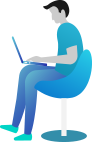How do I add a new vehicle?
Adding new vehicles to your Gazoop vehicle list
If you go to VehiclesCreate, you will arrive at the "Create Vehicle"-tool. This tool will allow you to create a new vehicle record. You can reach this page for existing vehicles by going to VehiclesManage, and then clicking "Modify" on the line of the vehicle you want to edit.
The options you can set or edit are explained in the next paragraph. Please be aware that fields that are indicated by an asterisk (*) are mandatory to fill in.
- Car Registration - license plates or tags.
- Car Make - the company that makes the car, for example Toyota, Ford,...
- Car Colour - for example white, black,...
- Car Type - for example saloon car, executive car/sedans, MPV, licensed taxi, SUV,...
- Vehicle Identification Number (VIN) - The identification number of your vehicle. This is a 17-digit code found in your car, For example "1HGBH41JXMN109186".
- Wheelchair - Indicate here whether the vehicle is accessible for wheelchair users or not.
- Maximum Passengers - From 0 to 9 passengers.
- Maximum Bags/Cases - From 0 to 9 bags or cases.
- Vehicle Photo - You can upload a picture of the vehicle here.
- Show on website - If you have a Gazoop hosted website, indicate here whether you want the vehicle to be shown on the website or not.
Important dates
Important Dates are optional dates that show up in the Vehicle Calendar to remind you of important dates. The different optional dates you can set are the following:
-
- Tax - Indicate at what date the vehicle tax has to be paid for this vehicle
- MoT/Safety - Indicate here when the next MoT or Safety check for this vehicle will take place
- Permit - Indicate here when the permit for this vehicle will expire
- Service - Indicate here when the next service is due for this vehicle
- Miscellaneous - Other important dates for this vehicle can be set here.